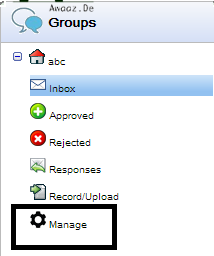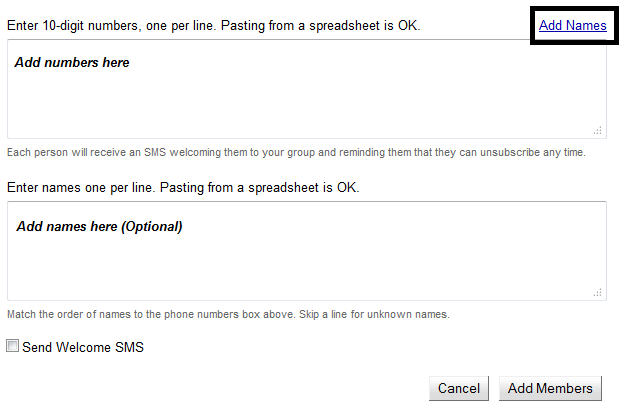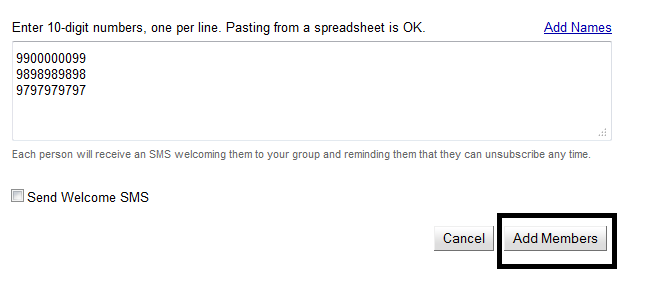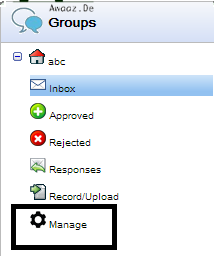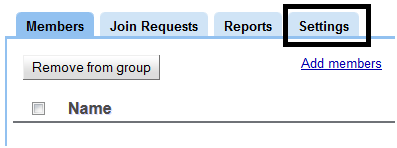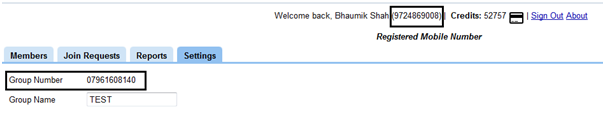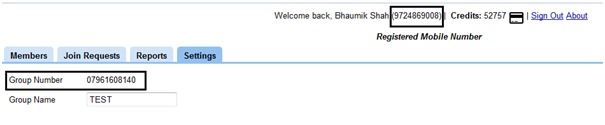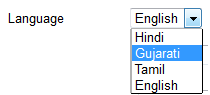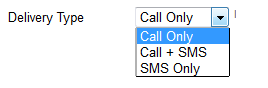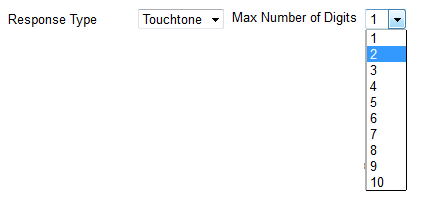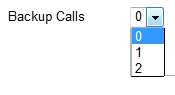Awaaz De Streams is easy to use and offers a variety of features for making communication more effective and engaging. This post explains simple steps to start actual broadcasting once your Streams account gets created and how different features we offer help to make your broadcasts more engaging and effective.
Step 1: Add people to your group
1. On the left side of the screen you will see a panel that has your group and several sub-folders such as Inbox, Approved, etc under it. Click on the Manage link which has the gear icon next to it.
2. The Group Management interface will appear in the middle of the screen. Click on the Add Members button.
3. The Add Members screen will appear. Follow the instructions given on the screen to add numbers and optionally add names.
4. Once you have entered all the data, click on the Add Members button. Added members can unsubscribe at any time by pressing 9 after any of your broadcasts or after calling into your group number.
5. You should only add numbers that are expecting to receive your message. This is to comply with TRAI guidelines regarding NDNC. If requested by TRAI, you will be responsible for providing an “opt-in proof”, an email registration or signed form or other evidence that the number you have added has in some way agreed to receive messages from you. For more information on our NDNC policy, refer to the Awaaz.De Streams Terms of Service
Step 2: Record a welcome message
The greeting message is a short 3-7 second audio clip that plays at the beginning of your broadcasts and is also the first thing people hear when they call into the group number, e.g. “This is Awaaz De, welcome to our company streams”
1. Click on the Manage link to go to the group management interface
2. Click on the Settings tab which is one of the three tabs on the group management interface.
3. Record your welcome message on your computer and save as MP3.
4. Click on the “Choose File” button and select the file you wish to upload.
5. Click on “Save” to upload.
6. You can also call into your group number (Manage –> Settings –> Group number), record your welcome message using registered mobile number, download that message from the Approved section, and then upload it in the same way described above.
Step 3: Broadcast Messages
1. You can call into your group number to record a message for immediate broadcast over the phone by calling your group number. Alternatively, you can record or upload a message in the online console by clicking on the Record/Upload option under your group icon.
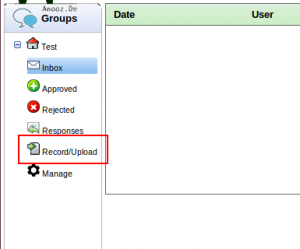
Clicking on this option will open a dialog letting you choose to record or upload a message.
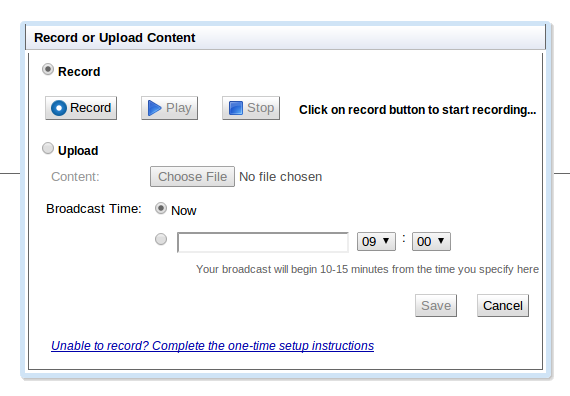
If you choose to record, click on the “Record” button and begin speaking into your computer microphone. The dialog will indicate the length of your recording. Once you finish, click “Stop”. Play your recorded message to review it. Before the first time you attempt to record a message, you should follow the one-time setup instructions in install the Flash recorder in your browser and allow Awaaz.De’s website to use it.
If you choose to upload, click to select the file from your computer.
Currently, messages are restricted to 90 seconds. If you upload or record your message, you can bypass this constraint, but it is not highly recommended.
2. Select a broadcast time. You can specify to broadcast your message now or in the future. All messages will be scheduled at least 10 minutes from the date you specify to provide some buffer for you to cancel. Calls will only go out between 8am-10pm of the recipients’ day, anything outside of this range will get attempted the next morning 8am. You can view your scheduled message in the approved folder.
3. If you would like to cancel the broadcast within 10 minutes of uploading, go to the approved folder and click on the red x button to reject the message. The broadcast will get cancelled and the message will move to the rejected folder.
5. To record messages using your phone, call into your group number from the mobile phone registered to your account. Your group number can be found from Manage -> Settings -> Group number. Your registered mobile number can be found from top right corner of console window. Follow the prompts to record. This message will appear in the Approved folder and can also be cancelled within 10 minutes.
SETTINGS
Group number
Group number is the dedicated number assigned to your group. Your group members will receive calls from same number each time you do a broadcast.
Group name
Name of the group defined by administrator.
Language
You can customize the language for our standard prompts.
Go to drop down menu and select your language.
Please note, this language is only applicable to standard prompts. Your broadcast can be recorded in any language you wish to.
Delivery type
Call only: If delivery type is selected as “call only” your group members will receive only an automated call for your broadcast. All calls will end with a request to record a voice response (if voice delivery type is set, see below) and an option to unsubscribe from the group. These are mandatory system prompts and will result in a fixed additional length of time for each outbound call.
Call + SMS: If delivery type is selected as “call+sms” your group members will receive a follow up SMS after the broadcasted call. The follow up SMS has a standard format which says “Sender has sent a new message. To listen or unsubscribe dial to the group number”. The “Sender Name” appearing in SMS can be customized.
SMS only: In this case, for each scheduled broadcast, the user will receive only an SMS, saying “Sender has sent a new message. To listen or unsubscribe dial to the group number”. User will not receive any inbound call for your recording. Again sender name can be customized.
Response type
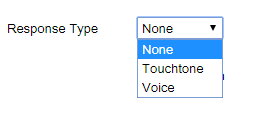
None
This feature allows users to send broadcast without receiving any response.
Voice
This feature allows users to record their feedback at the end of each broadcast. You can listen to responses for each of your broadcast from “inbox” section.
Touch tone
Awaaz De allows you to collect responses from your group members by using the touchtone keys on their mobiles. Please note, this allows you to ask only one question in one message. Also note that soliciting voice response will potentially lengthen the duration of your outbound calls as recipients will take up to 90 seconds to record their response to your message.
To begin, go to Manage -> Settings and select response type as “Touchtone” response.
Now select the maximum possible digits for the option.
Now record your message with polling options. We encourage you to repeat your options at least once in order to give people a chance to understand and hit the required touch tone key.
Once your broadcast is over, you can download the report from Manage -> Report -> Download.
Note:- System takes the response type that is set at the time of the message’s broadcast. If no subscribers or the broadcast has not yet been scheduled, it defaults to whatever the Stream’s current response type setting is.
Missed call
If the missed call feature is “Off” – Users who call in to your group number to listen to your messages will have to pay their own airtime. The airtime rate depends on the service provider of the user’s mobile phone.
If the missed call feature is turned on to “member only” – All the members of your group can access posted messages by just leaving a missed call to your group number. After leaving a missed call, the members will receive a call back when they can listen to the message(s). Please note, in this case system administrator needs to pay the air time cost.
If the missed call feature is turned on to “All” – Anyone irrespective of their joining status can access posted messages by just leaving a missed call to your group number. After leaving a missed call, the member will receive a call back where they can listen to the message(s). Please note, in this case system administrator needs to pay the air time cost.
Back up calls
To increase the outreach of your broadcast we offer the feature of back up call. This function automatically schedules the broadcast to be sent again in the scenario a recipient does not pick up the call / cuts the call without listening, if recipient’s phone is switched off or out of network during first try. You can select the number of retries you would like to send.
Allow forwarding
This setting will allow your group members to forward a message to his/her friend. After listening to your broadcast, group member will asked to press 4 and then press 10 digits mobile number of the person s/he wants this message forwarded to. This application is build up for social networking and to make your broadcast go viral. Keep it turned off if not required.
Email Address
E-mail Id mentioned here will receive a daily digest mentioning daily stream usage.
Sender Name
Sender name is the name appears in follow up SMS. If delivery type is selected as “Call+SMS” your group members will receive a follow up SMS after the broadcasted call. The follow up SMS has a standard format which says “Sender has sent a new message. To listen or unsubscribe dial to the group number”.
Multiple publishers
“Publisher” is a person having rights of recording a message using mobile phone. The number displayed on top right corner of your screen is the default publisher. If you would like to give publishing rights to any other number, kindly write his/her 10 digit mobile number in this box. Click Save. Now the broadcast message(s) can be recorded from those mobile numbers too.
Greeting message
The greeting message is the short 3-7 second audio clip that plays at the beginning of your broadcasts and is also the first thing people hear when they call into the group number. We encourage you to record a custom greeting for your group and upload it here.
Please note, by default greeting message is a blank file. This means that no greeting message will be heard at the beginning of the call.
For any assistance, please don’t hesitate to call us at +91 74051 23455.